Related to:
Unable to connect to a gateway, unable to launch gateway setup editor, locked out of gateway, unable to access gateway.
Problem
- Error message in the Gateway Setup Editor
a) You do not have sufficient permissions to view the setup for this gateway
b) Please check that you will be able to authenticate as a user with permission to edit setup
c) No users would have permission to edit setup
d) Read-Only label appears on Gateway Icon within the Gateway Setup Editor
2. Error message in Gateway Log file indicating login failure
2021-07-27 11:25:05.427+0100 INFO: UserManager User 'MYDOMAIN\test' login failure using system login from serverx (xxx.xx.x.xxx:xxxx).
2021-07-27 11:25:05.427+0100 INFO: UserManager Code: 100006 - Message: Unknown user 'MYDOMAIN\test'.
3. Gateway Icon showing as crossed out - Authentication failed message displayed on the icon.
Possible Causes
Root Cause 1 - When setting up Authentication for the first time there will always be a warning message stating that "You do not have sufficient permissions to view the setup for this gateway".
Root Cause 2 - You have not defined the user account correctly within the configuration
Root Cause 3 - You have not defined the user account within the configuration
Root Cause 4 - You have not configured the user account with the appropriate permissions
Root Cause 5 - There is a case sensitive issue with the user account defined
Possible Solutions
Solution Root Cause 1 - Close the Gateway Setup Editor down. Right click the Gateway Icon in the Gateways view in your Active Console and choose Reset Connection. Launch the Gateway Setup Editor again and if you have defined authentication correctly you should be able to access the setup.
Solution Root Cause 2 - Check the Gateway Log file. There might be a spelling mistake in the user name or the domain (if specified). Cross check what is defined in the User Authentication section with the Gateway Log file. If this has been corrected then ensure that the setup editor is closed. Right click the Gateway Icon and choose Reset Connection. Launch the Gateway Setup Editor.
Solution Root Cause 3 - Add the user account into the User Authentication section and apply the appropriate roles.
Note that a user may still be able to Connect to a gateway to view information if a Generic User setting has been created however access to the Gateway Setup Editor will not be granted until the user is defined. More information can be found on Generic users below.
Solution Root Cause 4 - Check that the user has been assigned a Role and that the Role permission are configured to allow setup access to all files that are defined within that gateway. More information on this can be found below.
Solution Root Cause 5 - Check the Gateway Log to see if the user account is showing failed despite being defined correctly. Check case sensitivity of the account.
Ensure the Case insensitive usernames checkbox option is ticked in the Advanced tab of Authentication.
Related Articles
If Issue Persists
- Please contact with our Client Services team via the chat service box available in any of our websites or via email to support@itrsgroup.com
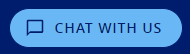
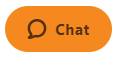
- Make sure you provide to us:
- Gateway Diagnostics or xml for the Authentication section
- Screenshot of Error message
- Gateway Log file (if Gateway Diagnostics not provided)
- Any troubleshooting step already verified from the ones described in this article.
Comments
0 comments
Please sign in to leave a comment.