|
There are a number of situations and reasons which mean that the Active Console cannot start, this page discuses some of the common problems |
| Incompatible DLLs We have found situations where the system DLLs are not compatible with those shipped with the console, often it can be fixed by following the directions on this page. |
|
| LoadLibrary failed with error 87: The parameter is incorrect A few users have reported this error while starting the Active Console. This can affect other applications as well and not limited to Geneos. The issue is related to the AMD graphics card with an outdated display driver (e.g. atig6pxx.dll file). Please check that you are using the latest display driver in this case. A couple of external websites also suggests to manually rename the atig6pxx.dll file as atig6pxx.dll.bak, and reinstall the display driver to fix the issue. |
| Problems reported with Memory allocation From time to time we also see issues where the JVM cannot be started, reporting not enough memory
To help solve the issue: 1. Shut down the Active Console 2. Increase the Xmx value found in the .gci file (https://docs.itrsgroup.com/docs/geneos/6.0.0/active-console/setup/startup-settings.html#ActiveConsole.exe_flags). The value must not exceed the system’s max memory. 3. Start the Active Console |
| Possible issue with windows settings Symptoms: When try to start ActiveConsole by double clicking the exe icon, the AC will not be able to start at all. Error: Following error is logged in Windows:
At first we thought because it is a Chinese Window and caused the issue... later we found out it it not the cause. It is a BEX error with StackHash_0a9e. The BEX error is an error(Buffer Overflow Exception) from Windows. Buffer overflow is a condition when some process tries to store data beyond the capacity of the fixed/available buffer so it tries to overwrite some other memory locations, too. And in Windows we have some security feature called Data Execution Prevention that is intended to prevent similar processes to prevent buffer overflow attacks (that can introduce some malicious codes). But in some cases DEP can prevent some legitimate software from executing, too. And then you can get a BEX error. Workaround: 1. Disable DEP for ActiveConsole.exe 2. Right click on the ActiveConsole.exe file - Properties -> Compatibility tab -> Check the box "Run this program as an administrator", and click ok. 3. If it still does not work, from the same tab, choose run your program compatible for Win XP Service Pack 2, and click ok.
In my case, it works if I do step 3. I think it may be caused by Win7 64 bit running a 32bit application. |
| Console crashing as soon as the start up screen displays In some systems we have seen instances where the console crashes soon after running the EXE, the splash screen may or may not appear, but the windows message is normally of the form 'This application has stopped working'. We have found the following can help fix this problem
|
| Long load time for work spaces If you get as far as the work space selection screen, and you have made the selection, but then the console seems to lock up then the problem is more likely with the work space. See this page for possible solutions to this. |
| Nothing happens at all after running the EXE If you run the activeconsole.exe, and nothing happens at all (not even a crash screen as discussed in some of the cases above), then it may be worth ensuring the JVM that is shipped with the console is correctly installed. The JVM is shipped in the activeconsole zip file and extracts under the console directory. Locate the main java.exe here
Then try the following:
It should return output like the following: If this fails you should reinstall the console into a new directory, preferably on the local drive |

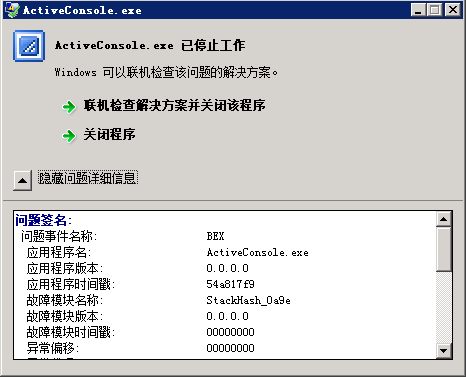
Comments
0 comments
Please sign in to leave a comment.