We has recently discovered that for users with many large Gateways connected to their Active Console the default Status Overview List View, specifically the Sampler Errors tab, can cause performance issues for the Active Console and this in turn can result in Gateways disconnecting as the Active Console fails to respond to Heartbeat messages in time.
From release GA5.10.1 of the Active Console, any default workspace that is created will non contain any XPaths with Non-Identifying Predicates but this will not address existing workspaces that you will be using.
The root cause is that XPaths with Non-Identifying Predicates have to be iteratively checked to compare the values coming from the Gateways. When the set of items matching an XPaths is large then this can block processing of other communications data flowing into the Active Console.
Only those XPaths that apply to Gateway data items and that contain Non-Identifying Predicates require attention.
A Non-Identifying Predicate is a expression in an XPath that refers to a value that can change at runtime. Checking the "value" or "severity" of a cell are the most common kinds of Non-Identifying Predicates.
The workaround is to remove these Non-Identifying Predicates from the XPath and instead create Filters in the List View that do the same matching.
The mitigation can be applied by the user to both the standard List Views, but the change should also be applied to all user created List Views in the workspace. This article walks through how to change the standard Status Overview List view but the same principles apply to all others in your workspace.
Note: It may be easier to make these changes if you temporarily disconnect from your Gateways.
- Find the List Views in your Workspace by pressing [CTRL-D] or clicking Views -> Dockables Manager:
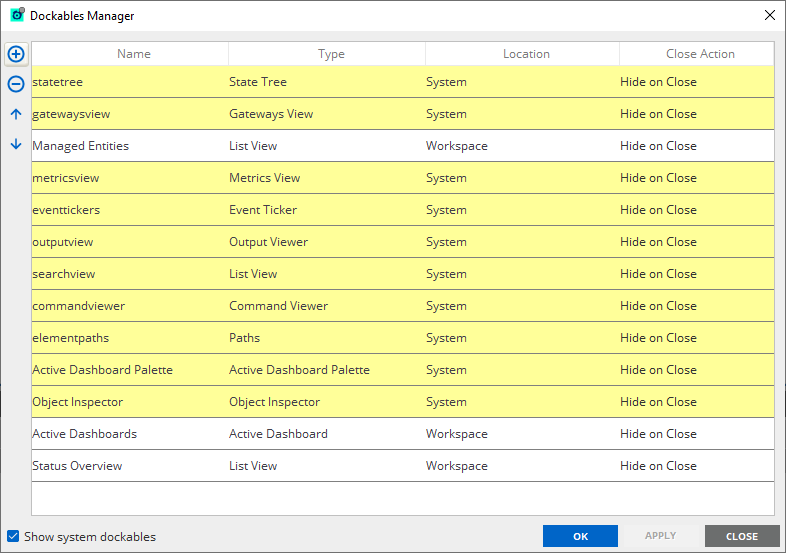
The Dockables of interest are those of Type "List View". The yellow lines are System Dockables and should not need checking unless you or your administrator may have altered them from default. - Each Dockable appears in the View menu. Select the the List View you want to edit:
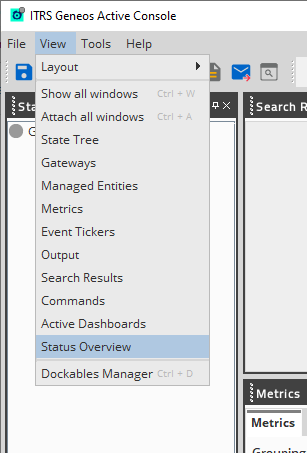
- On each tab you want to check, right click and select Configure -> List View. In the standard "Status Overview" List view only the "Sampling Errors" tab contains an XPath that causes the issue:
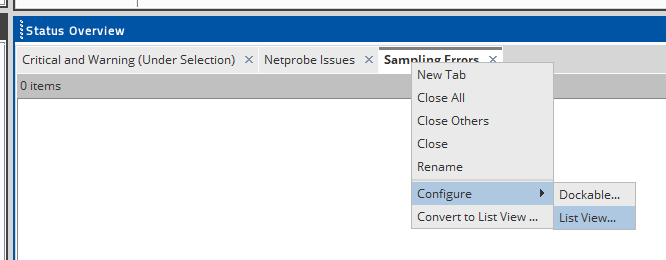
- You will be presented with a List View settings window like below. Click on the Path in the Local Settings table and select the ellipsis ([...]) that appear on the right:
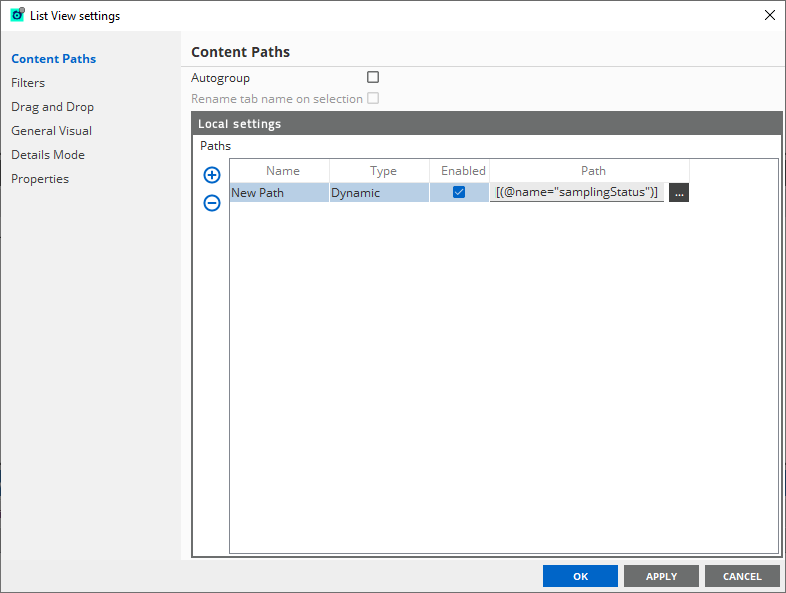
- You will now see the familiar Path Editor dialogue:
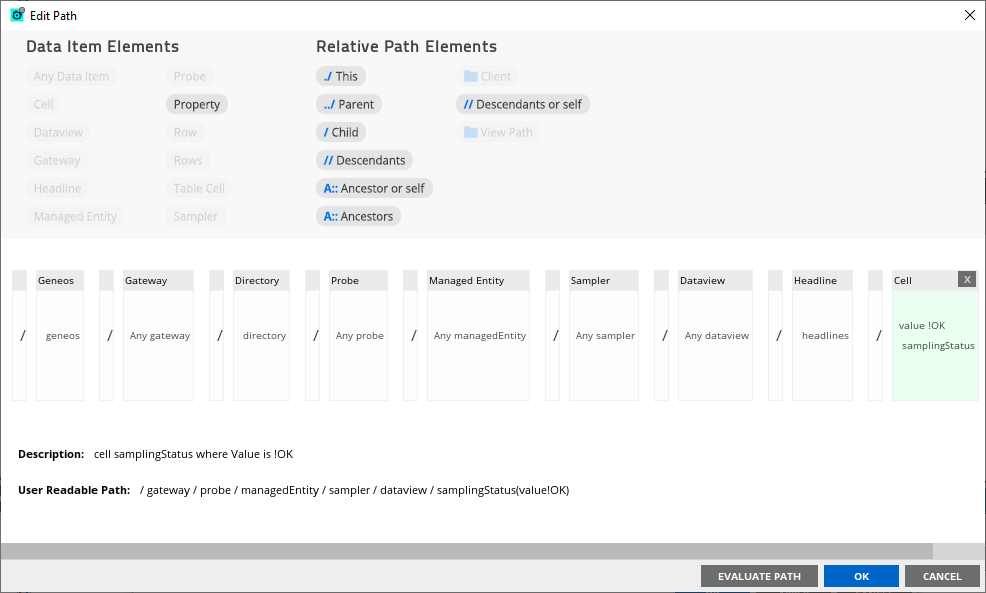
- Double-click on the Cell box highlighted in green, select and remove the contents of the "Value" row at the top:
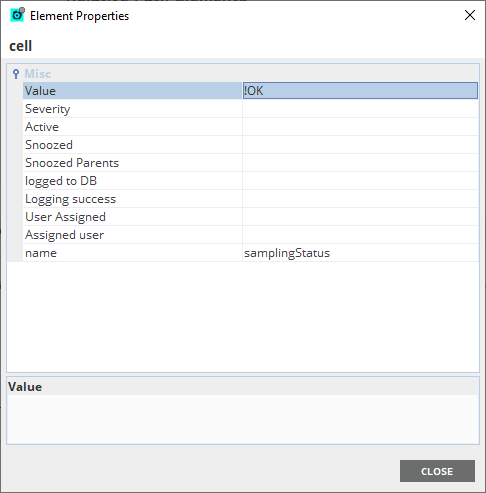
When you select [Close] the Path Editor should show the Cell box with just the Heading name "samplingStatus". Click [OK] and you will be back on the List View settings window. - Select Filters on the left:
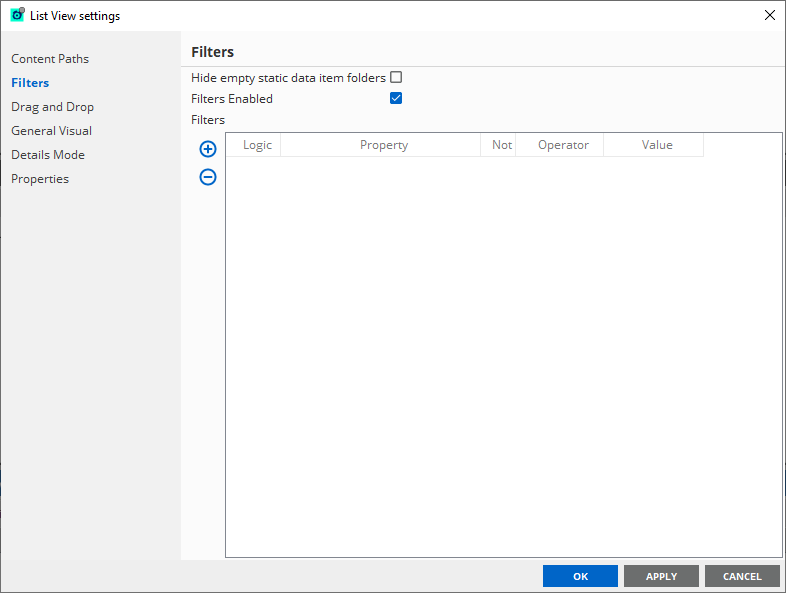
- Press the (+) to add a new Filter row, and choose a Property from the dropdown of ManagedVariable.Value, and as we want to replace the "!OK" comparison, click the "Not" checkbox and type "OK" (without quotes and without the original "!") in the the Value field and press ENTER.
Note: If you do not press ENTER and just leave the field it will return to the default blank value. - You should now see this:
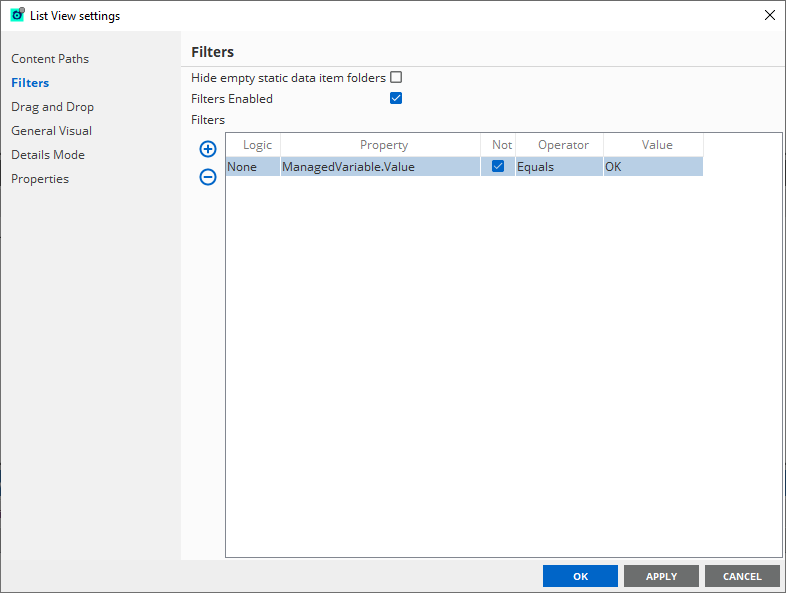 You can now click on [OK] and your Sampling Errors List View tab will appear exactly as it did before, but the overall load on the Active Console will be lower (for large managed estates).
You can now click on [OK] and your Sampling Errors List View tab will appear exactly as it did before, but the overall load on the Active Console will be lower (for large managed estates). - Save your Workspace
Comments
0 comments
Please sign in to leave a comment.