|
The FKM plugin is generally used to monitor log files for error patterns. Users may have a variety of system and application log files that can grow rapidly and with complex content (e.g. application transaction logs, FIX protocol, etc.). The Netprobe might use additional resources depending on the environment and configuration. This article provides the common tips to fine tune the configuration. |
|
1. Identify any problematic sampler or log file Users can have multiple log files being monitored on each server. The application behavior may also change depending on usage and time of the day. The FKM plugin reports an updateRate column which is an indicator how busy a monitored log file. Users can configure gateway rules to flag exceptions as needed. Further reading can be found here in relation to "FKM stopped on this file - excessive update rate detected".
If a user has difficulty determining which sampler or log is causing problems, the SAMPLING debug option can be enabled. In the Gateway Setup Editor, select Probes => (Probe Name) => Debug tab. Then press the Add New button, and add SAMPLING with Setting * as in the screen capture.
The netprobe log will then contain the start and end times when a sampler is executed. This will help identify if a certain sampler is taking a long time to finish. If a monitored log is not located on the local drive (e.g. on a remote NFS or NAS storage), there may be considerable delays while accessing the file. Users should take note of the potential performance impacts. |
|
|
2. Review FKM keys - If the FKM keys are configured to use regular expressions (regex), the performance can have a big difference depending on the regex pattern configured. In particular, look out for the generic catch all pattern .* and avoid putting this near the beginning, which can cause unnecessary "backtracking" and therefore poor performance. Many articles on this topic on the internet, which can be found with keyword regular expression backtracking. - Arrange order of FKM keys from specific to generic patterns. There is a separate article on order of FKM keys in our web site: Does the order of FKM Keys impact performance? |
|
|
3. POSIX vs PCRE regex option The FKM plugin can select to use POSIX or Perl Compatible Regular Expressions (PCRE) syntax for regular expressions. Users can check out the FKM Configuration doc (Notable differences between POSIX and PCRE) for differences between the two. If you do not use regex syntax specific to POSIX or PCRE, you may try toggling the parameter and see if there are any performance improvements. The checkbox option is located at FKM plugin's Advanced tab: Use PCRE Perl Compatible Regex. Note: The FKM plugin had POSIX as its default in older versions of Netprobe. But the default has switched to PCRE since Geneos version 5.4.x (COL-7588). |
|
Further Reading |
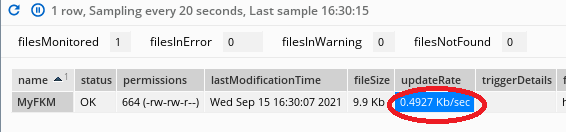
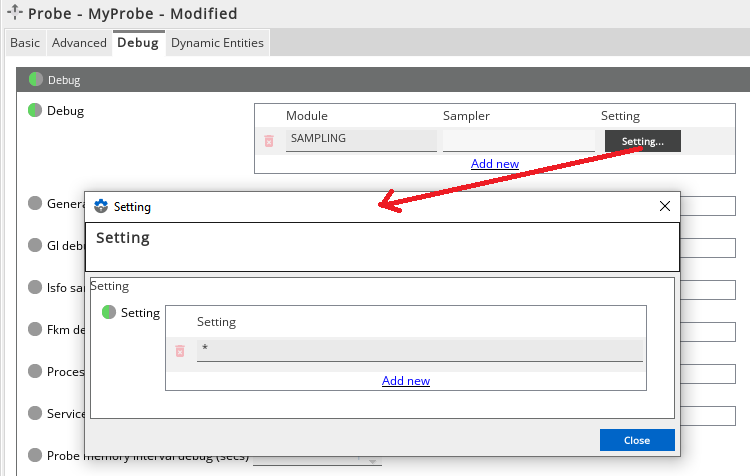
Comments
0 comments
Please sign in to leave a comment.