|
To resolve this issue, follow the steps provided below:
- Identify the problematic gateway process, you can use the
ps command to list running processes.
e.g. ps -ef | grep gateway.
In this example, let's say that the problematic gateway has a process ID of 1341. Highlighted in yellow
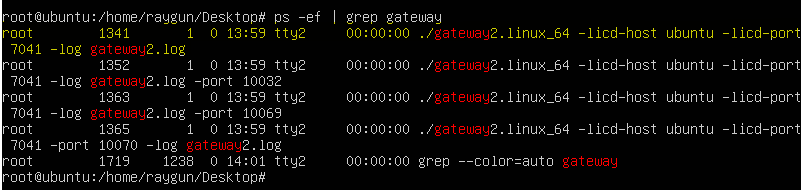
- Stop the gateway process. Use the
kill command to terminate the gateway process.
e.g. kill 1341

- Delete the cache folder in the gateway's working directory.
Use the rm command to remove the entire cache directory or specific files.
e.g. rm -rf <path>
Note: Be cautious as deleting the wrong files could affect Geneos functionality. rm -rf is a command that is used to remove files and directories recursively and forcefully.
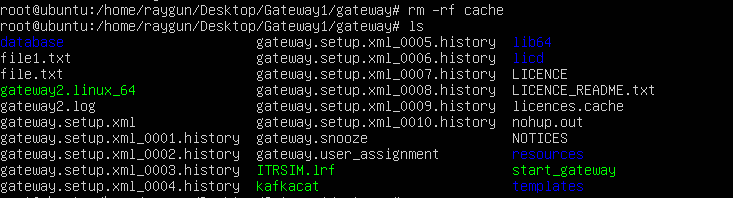
- Start the gateway up again and test
e.g. ./start_gateway
If this does not resolve the issue, there are additional steps:
- Exit the Active Console
- Bring up File Explorer and change directory into: %AppData%\GatewaySetupEditor (You may do this by pressing Windows + R and run %AppData%\GatewaySetupEditor)

- Remove the cache subdirectory
- Restart your console, connect to the gateway, and try to edit it again
Note: Once deleted, the data cannot be recovered. Please proceed with caution.
|
Comments
0 comments
Please sign in to leave a comment.