 |
To disable commands, open the Gateway Setup Editor (GSE), navigate to the Authentication -> Users or Authentication -> Roles. You may need to create a User or Role first, if you don't have one yet.
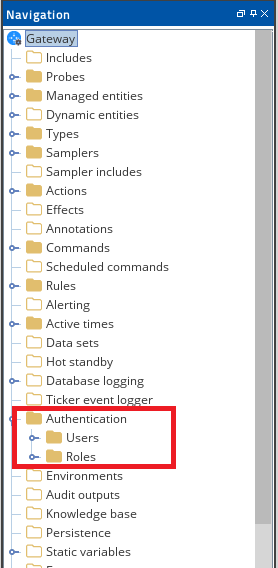
|
 |
Restrict a specific User
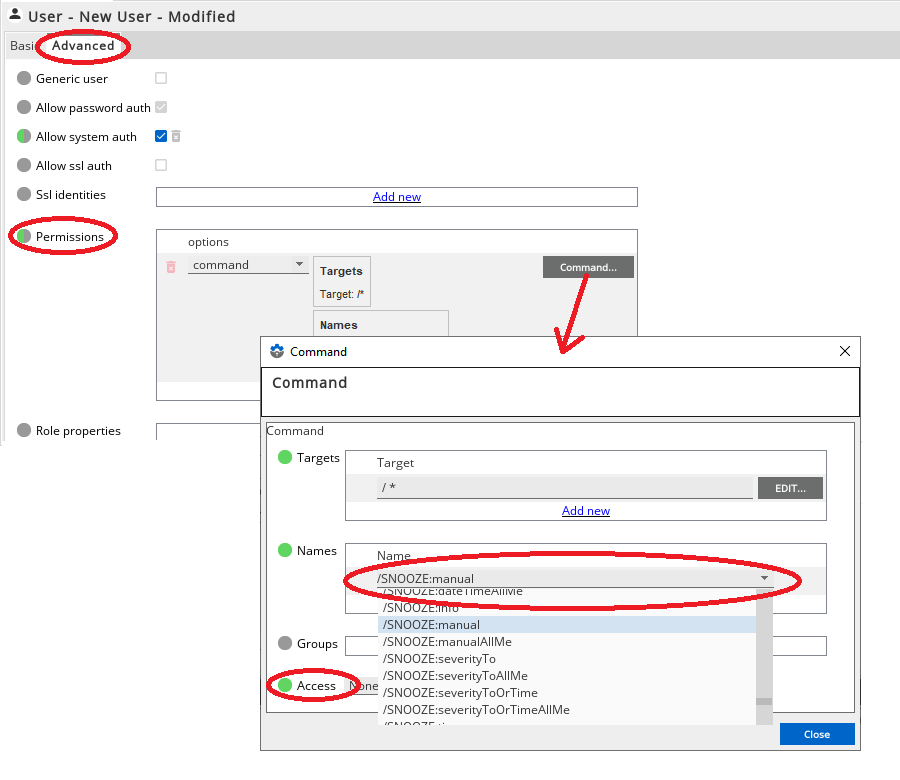
- Click on a given User, go to the Advanced tab, and look for the Permissions field. Click the Command button and specify (through the use of the drop-down list) on the Names field the kind of command you want to disable. You may add multiple entries in to the Names field by clicking Add New.
- Once you have selected the command, you can then set the Access field to None, View or Execute.
|
 |
Restrict a specific Role
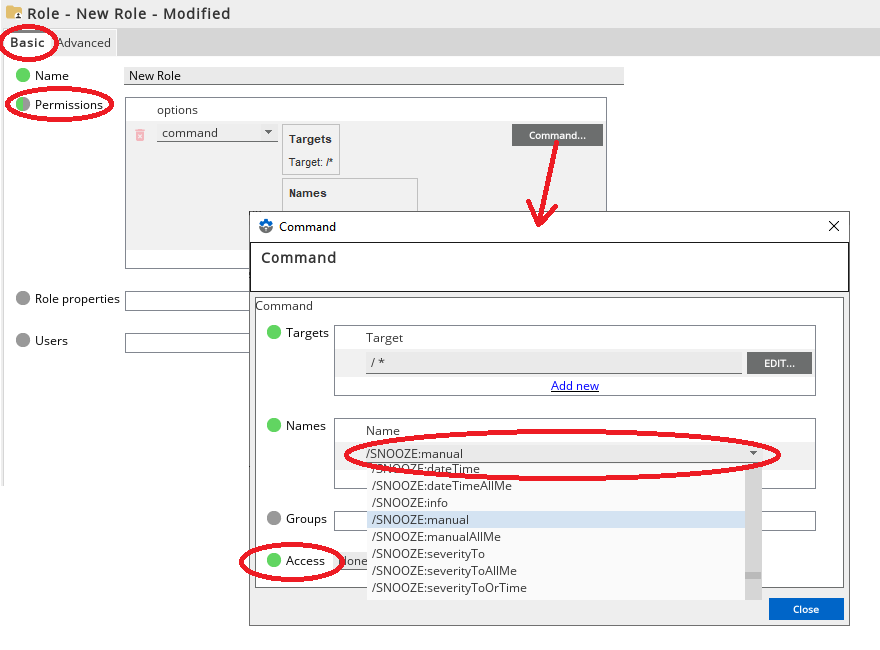
- Click on a given Role, and on the Basic tab, look for the Permissions field. Click the Command button and specify (through the use of the drop-down list) on the Names field the kind of command you want to disable. You may add multiple entries in to the Names field by clicking Add New.
- Once you have selected the command, you can then set the Access field to None, View or Execute.
|
 |
Combining Permissions
- As users can belong to multiple groups, it is possible that different groups may define different permissions for the same item. If this happens, the permissions are merged to give either the highest or lowest available permissions.
- Please check out the Gateway Authentication documentation and look for the section named Combining Permissions for details.
|
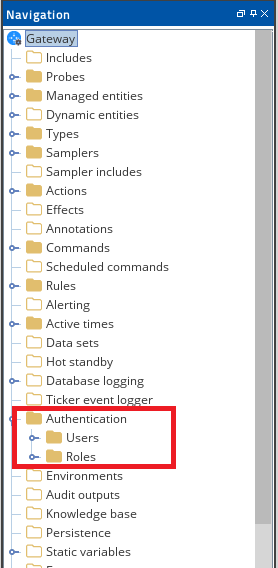
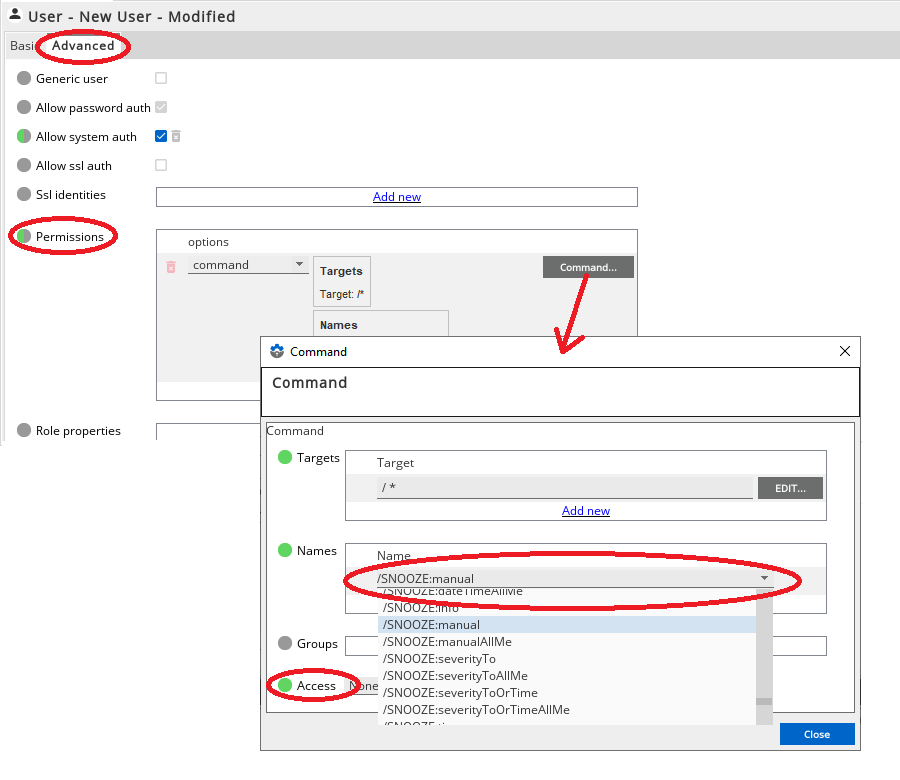
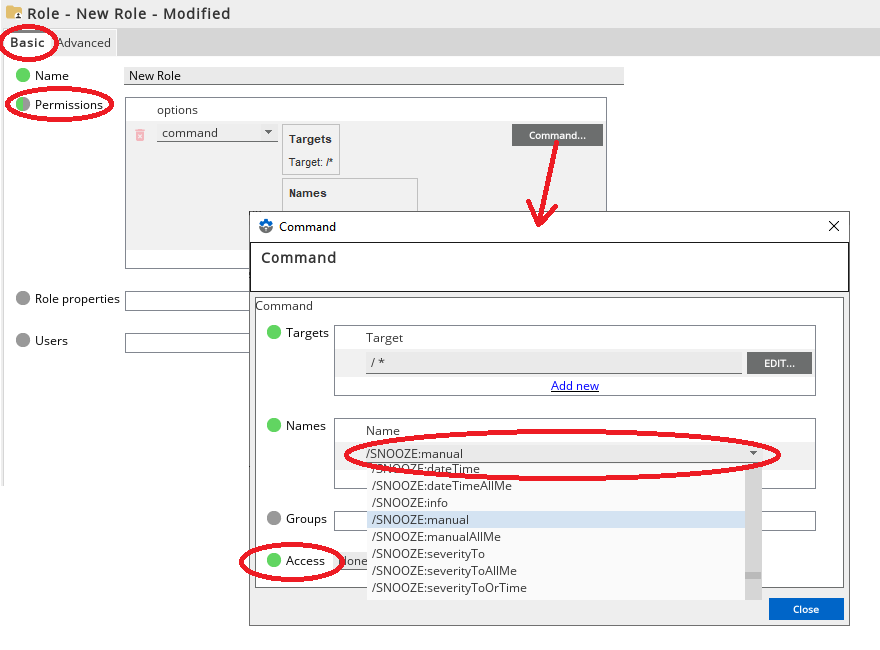
Comments
0 comments
Please sign in to leave a comment.