|
Often computed columns are added by designers for calculation purposes, they are not useful for monitoring in their own right, and so the designer may also want to hide the column by default when that view is displayed in the Active Console. The normal mechanisms for hiding columns (Sampler --> Visibility --> Hide Columns) will not work since it only applies to columns added via the net probe. There is however a method of hiding computed views in the Active Console utilizing one of its hard coded features which is to hide by default any column which starts with a '/'. See below for full details. |
|
By default when the Active Console displays a metric view it will lay out the columns in the best possible way (based on the content of the column names and cells). As part of this process it is hard coded to hide any column that starts with a '/'. We can use this to hide computed cells.
If you use the advanced settings of a sampler to add a new column that starts with a '/' then when that data view is displayed in the console it will hide the computed column by default. However the '/' is not an allowable character at this point in the name of a computed column so this will fail the validation of the setup. You can work around this by using a variable rather than a literal in the setting, as shown in the screen shot below.
Note that the Logic within the console to hide the columns that start with a '/' applies when the data view is displayed. This means that if you have on screen when the new setup is displayed the '/' column will appear, but if you shut down and bring up the metric view again it should be hidden. Also, in the gateway setup editor, you may get a validation error complaining "This dataview will not be published using internal format.". |
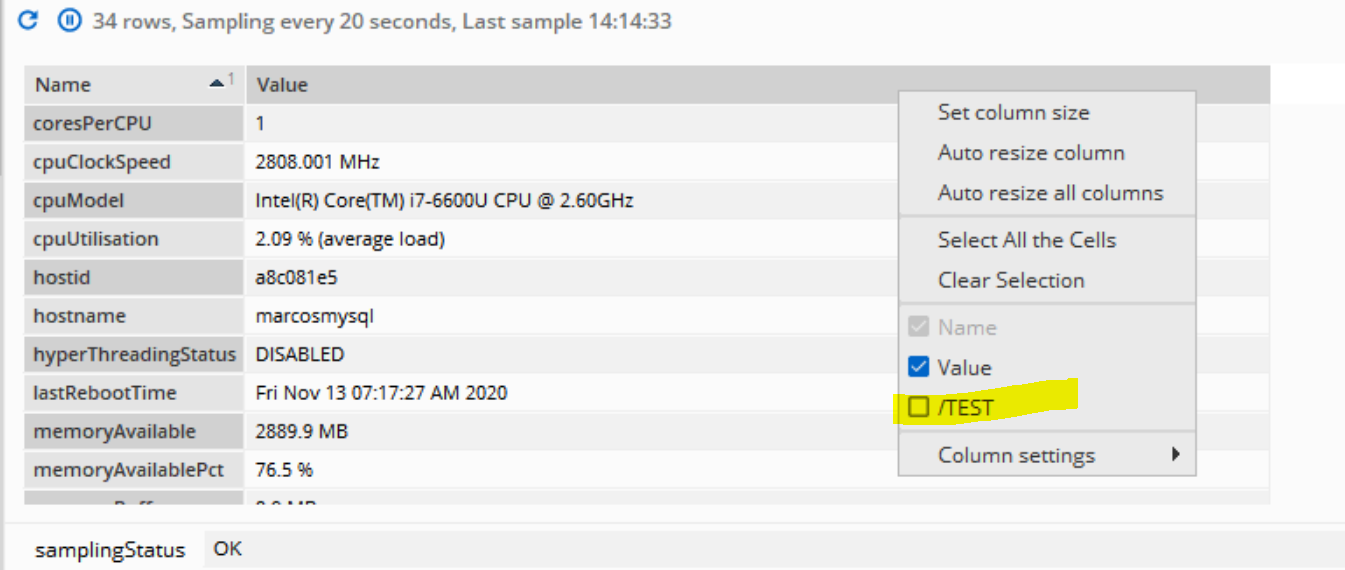
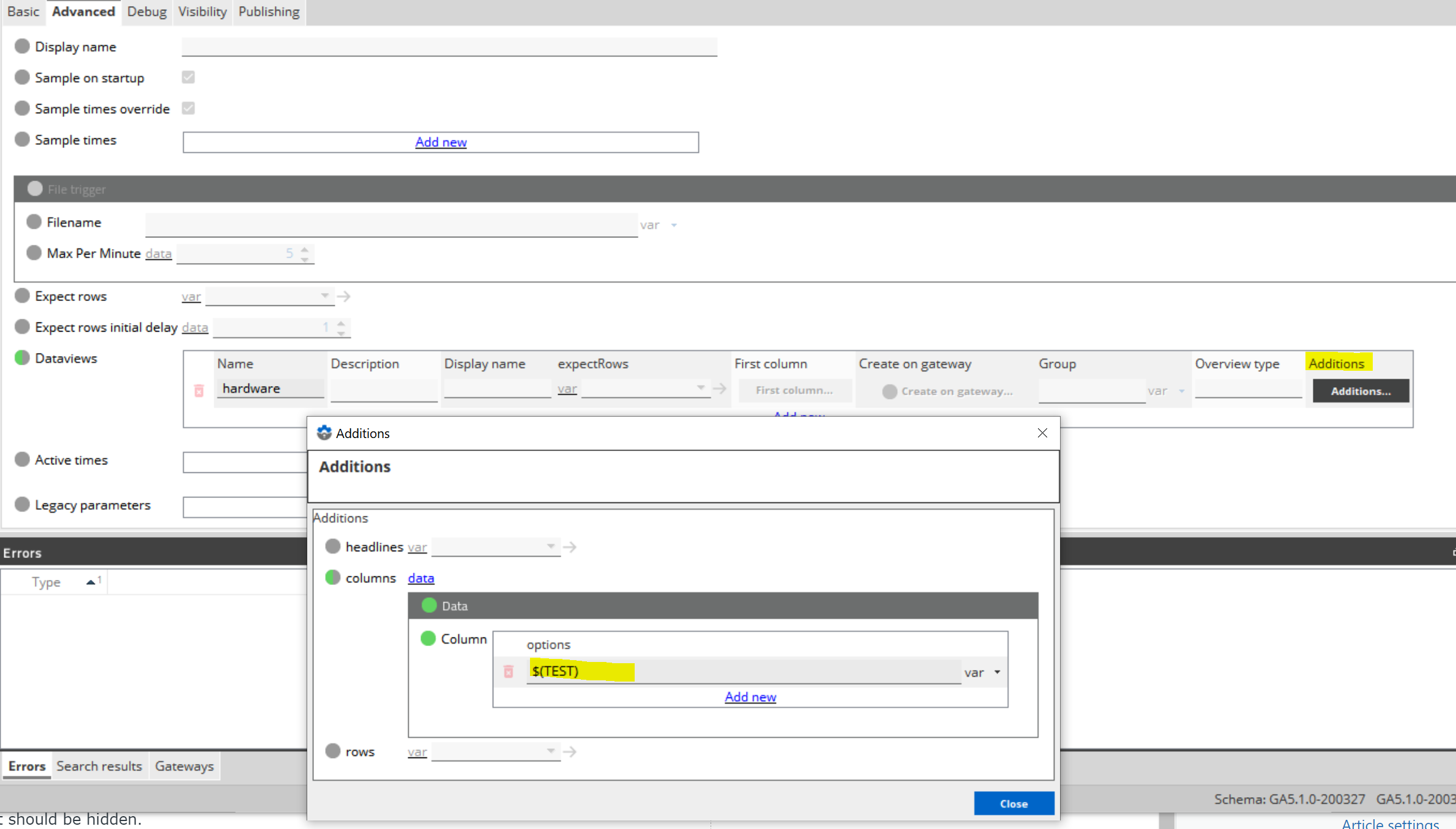
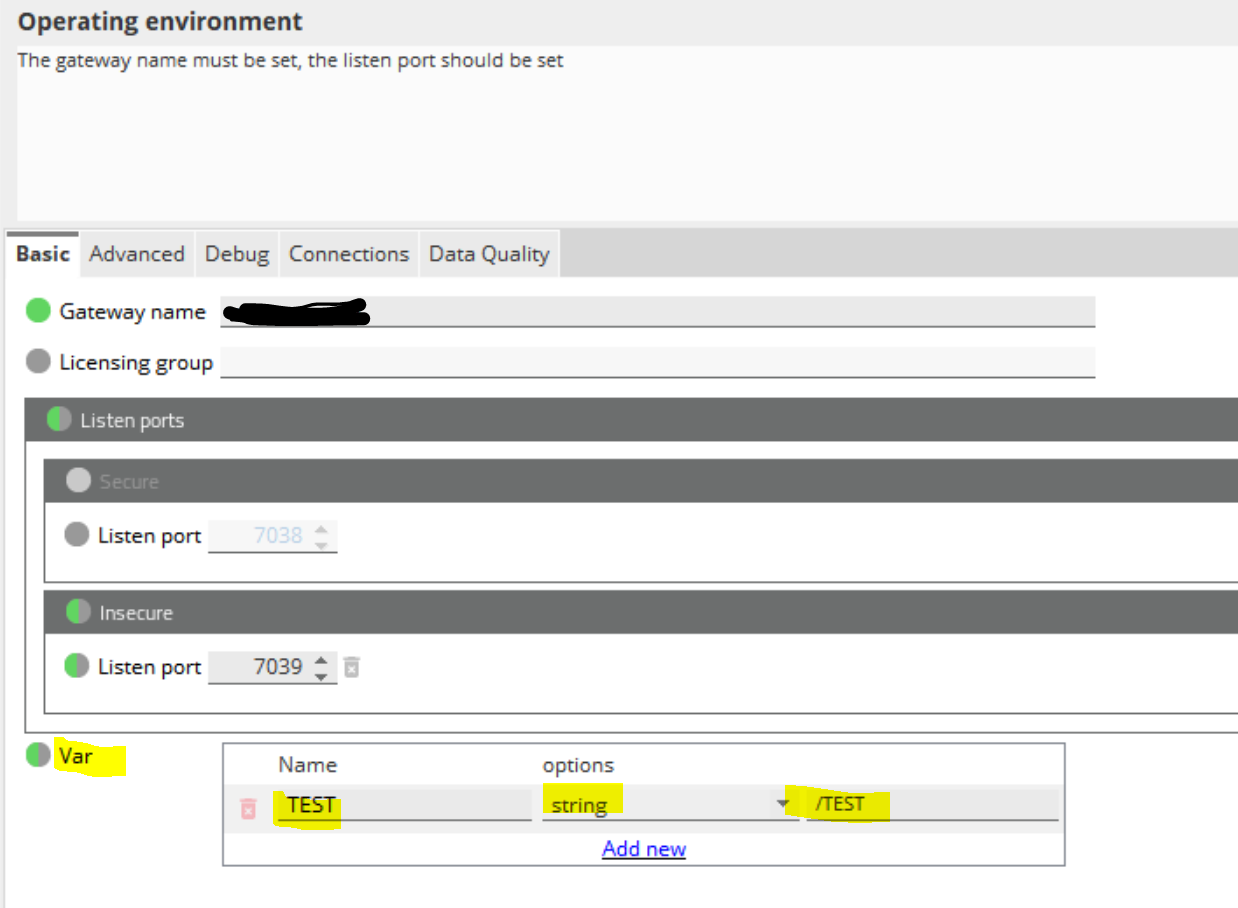
Comments
0 comments
Please sign in to leave a comment.