Related to:
Changing the behavior of a check_command, change the way a service check works, edit a check_command, change check command functionality.
Problem
- You have an existing check_command you would like to tweak to something slightly different, such as adding a new option or argument to the check_command.
Possible Solution(s)
- Go through the following steps:
1. Go to the Configuration panel by clicking on Manage -> Configure.
2. Select "Commands":
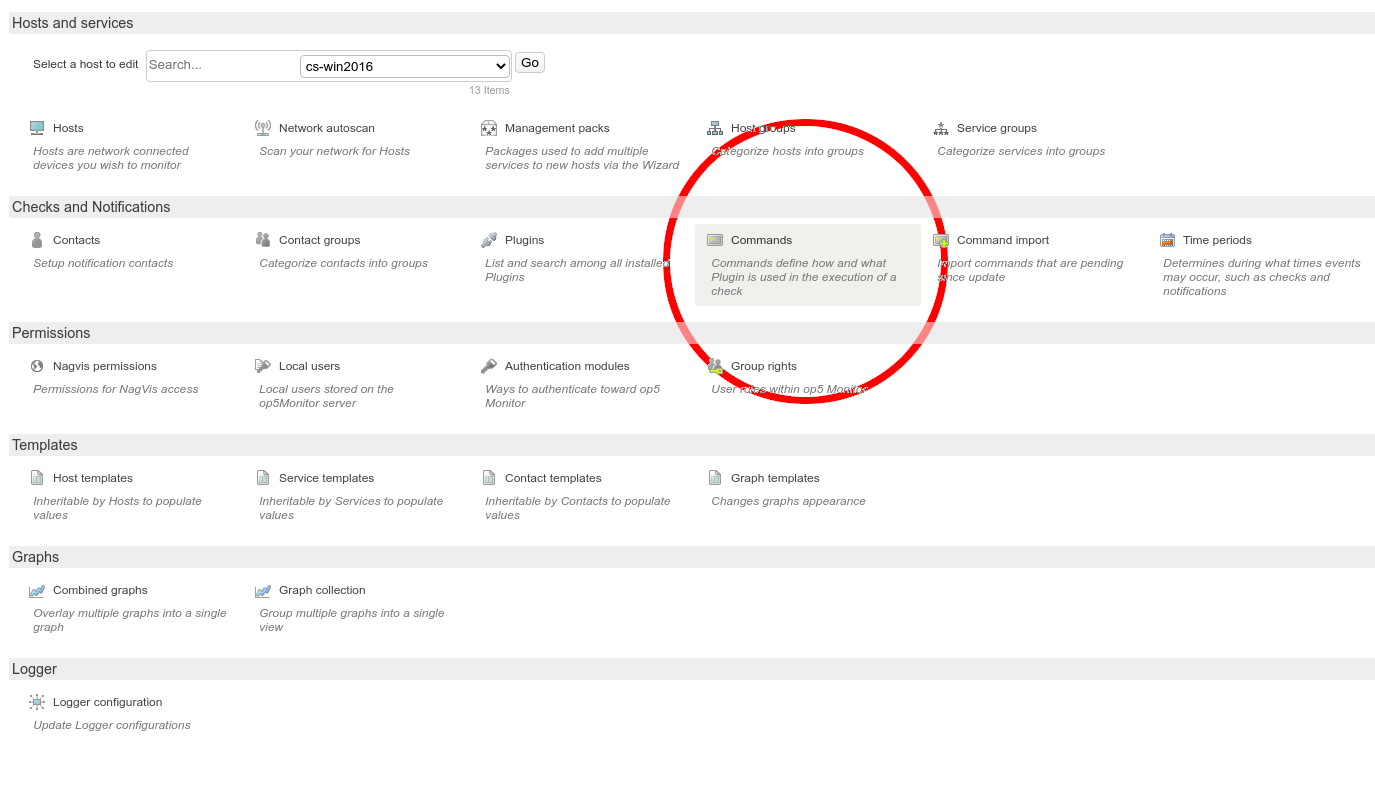
3. Search for the check_command that you would like to edit. Here, we will change check_wmip_cpu to add support for NTLMv2.
4. Select the check_command in the drop-down menu.
5. Click "Go":
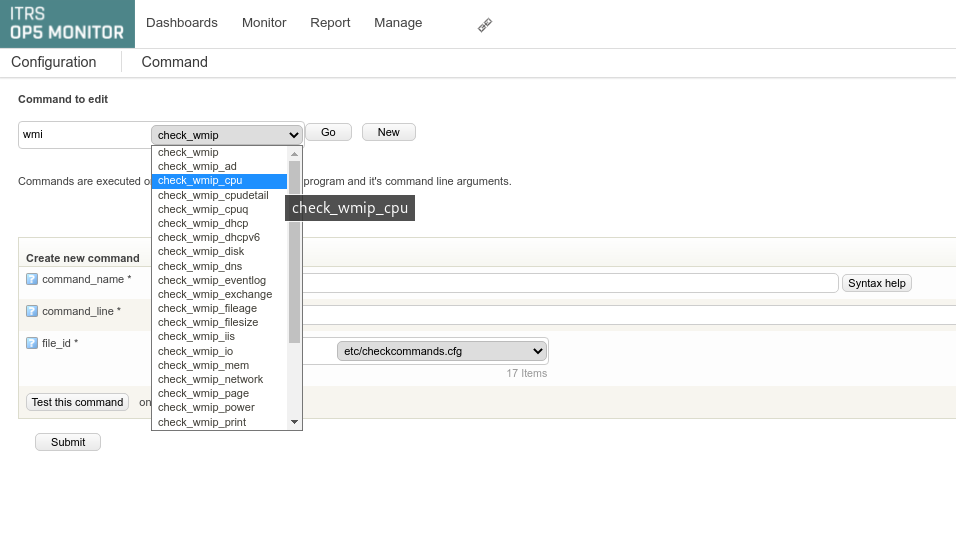
6. It's usually considered best practice not to change an existing check_command, but rather create a new one. Click "Copy" to do so. This will create a new command using the previous one as a template:
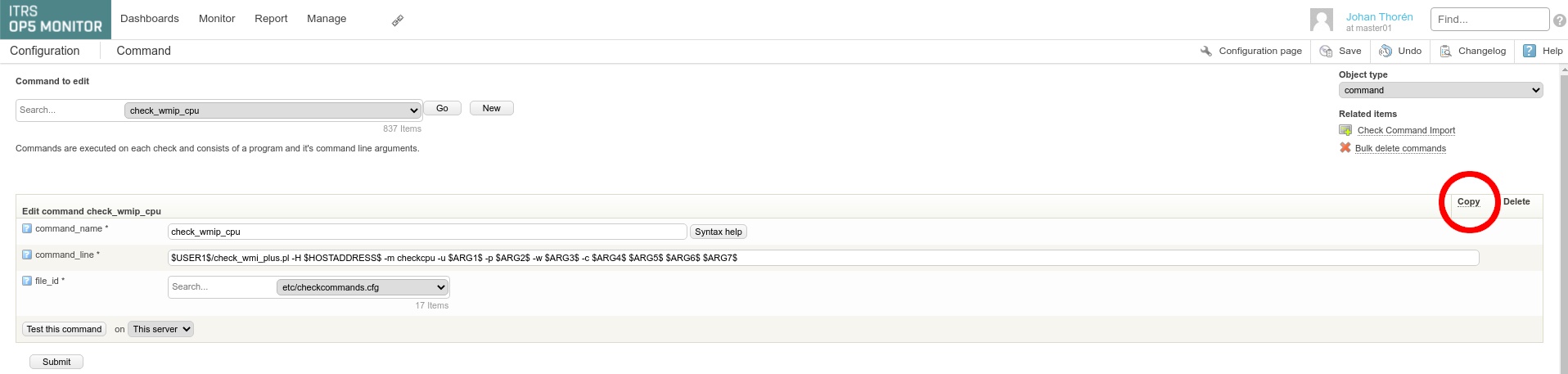
7. Add a new command_name in the empty field.
8. Edit the command_line to suit your needs. In our example, we will add the following to the command_line:
--extrawmicarg "--option=client ntlmv2 auth=Yes"
9. Press submit:
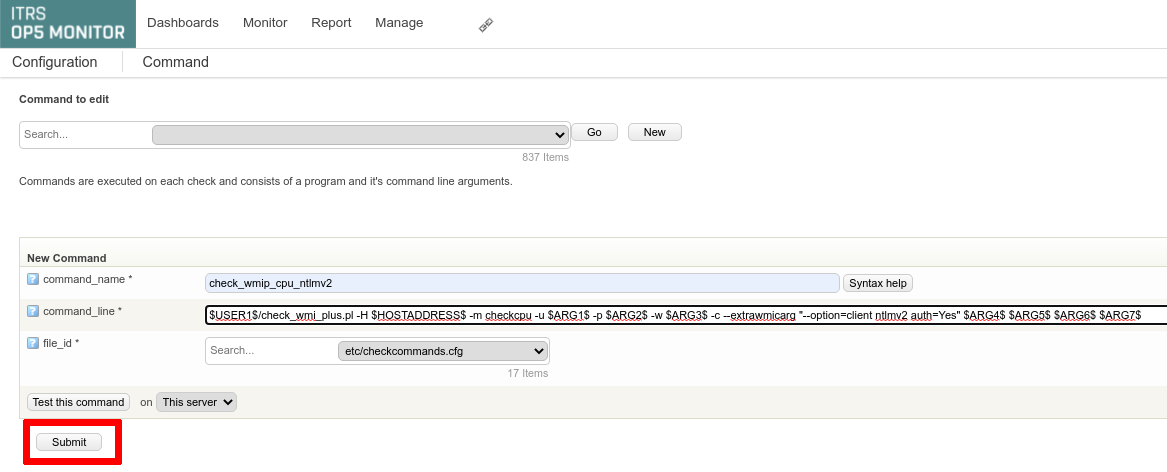
10. Click "Save" in the top right corner and go through the steps to make your change persistent.
11. Change the check_command option for any services that you would like to use this new check_command.
Related Articles
- How to use the dollar sign ($) for variables in check_command_args
- Is it possible to set up a services or check_command with a $ in one of the arguments?
- How to add environment variables to naemon check_commands
If you need additional help
- Please contact our Client Services team via the chat service box available on any of our websites or via email to support@itrsgroup.com
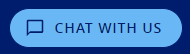
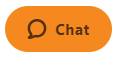
- Make sure you provide to us:
- Any troubleshooting step already verified from the ones described in this article.
Comments
0 comments
Please sign in to leave a comment.