The following guide will help users of the new ITRS helpdesk familiarize themselves with our new website and show how to raise tickets and chat with us.
After logging in, you will be presented with the following Welcome screen:
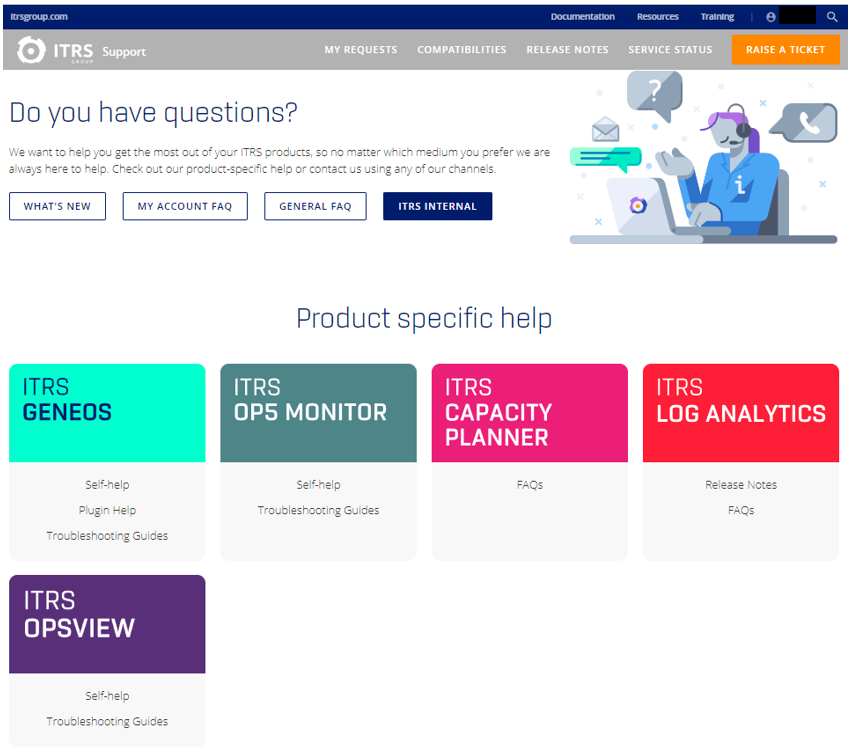
As you scroll through the page, notice the following sections:
- Product-specific help: quick links to product-specific articles, i.e. Capacity Planner FAQs, Geneos Self-help...
- Promoted articles: quick links to important articles and FAQs
- Get Support: quick links to articles about how to reach us, create a support account, and about getting support and what level of service to expect
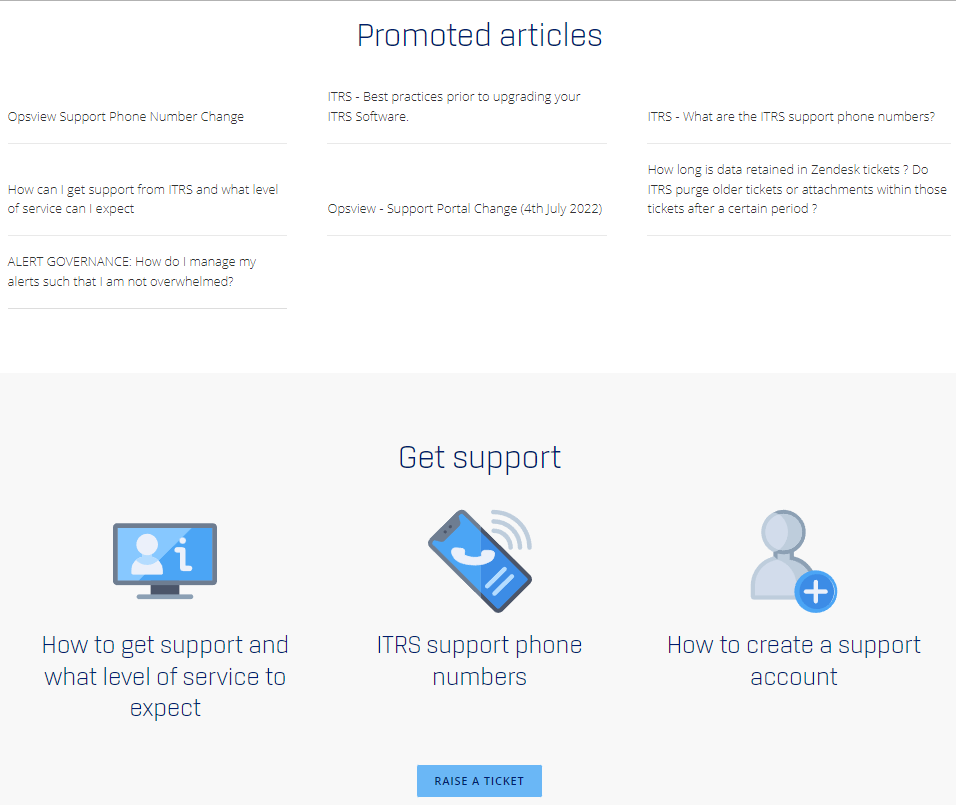
At the top of the navigation bar, clicking on the "magnifying glass" icon will open a window where you can search further if you did not find the article you were looking for. For example, in the following screenshot, searching for "active console" brings up further links that can be accessed.
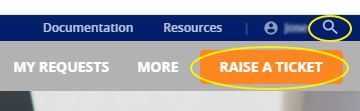
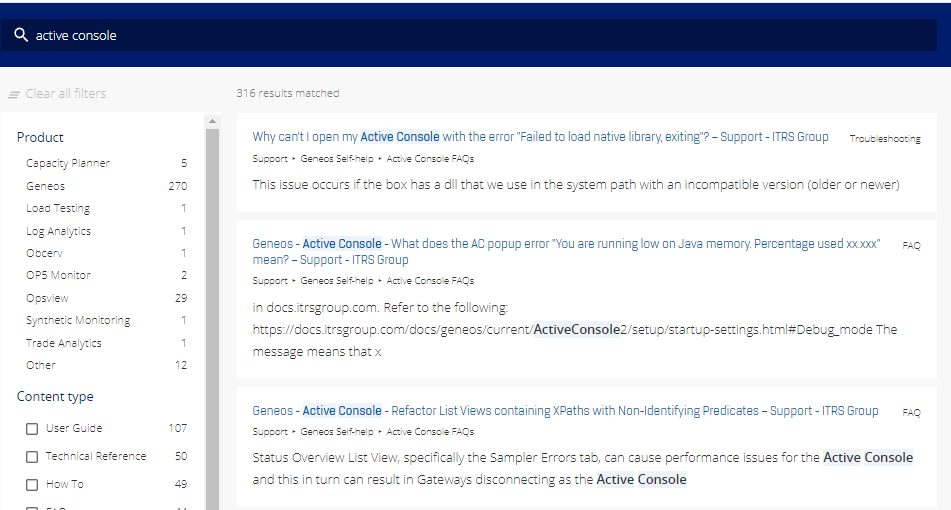
Adjacent to the "magnifying glass" at the top of the navigation bar, you will also find the "RAISE A TICKET" button, where you will then be presented with the following sections to fill out when raising a ticket:
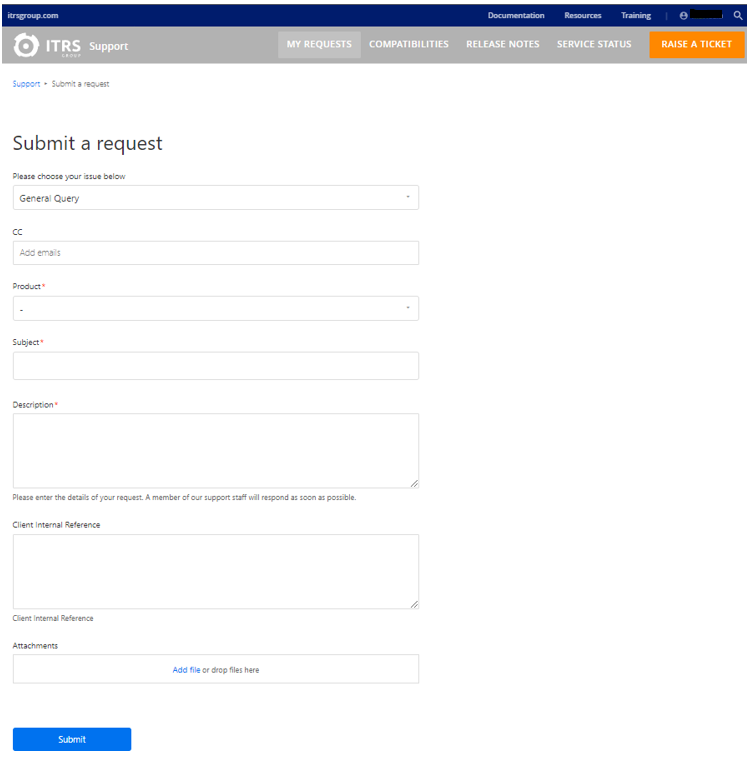
- Cc
- Product*
- Subject*
- Description*
- Any attachments (if necessary)
The Subject, Description, and Product fields are necessary when raising a ticket, so please be as informative as possible. It is beneficial for the ITRS Client Services team to get all the necessary information firsthand.
To see the tickets you have raised. Head over to the dropdown alongside your profile and select "My Activities". You will also find any responses from the ITRS Client Services team.
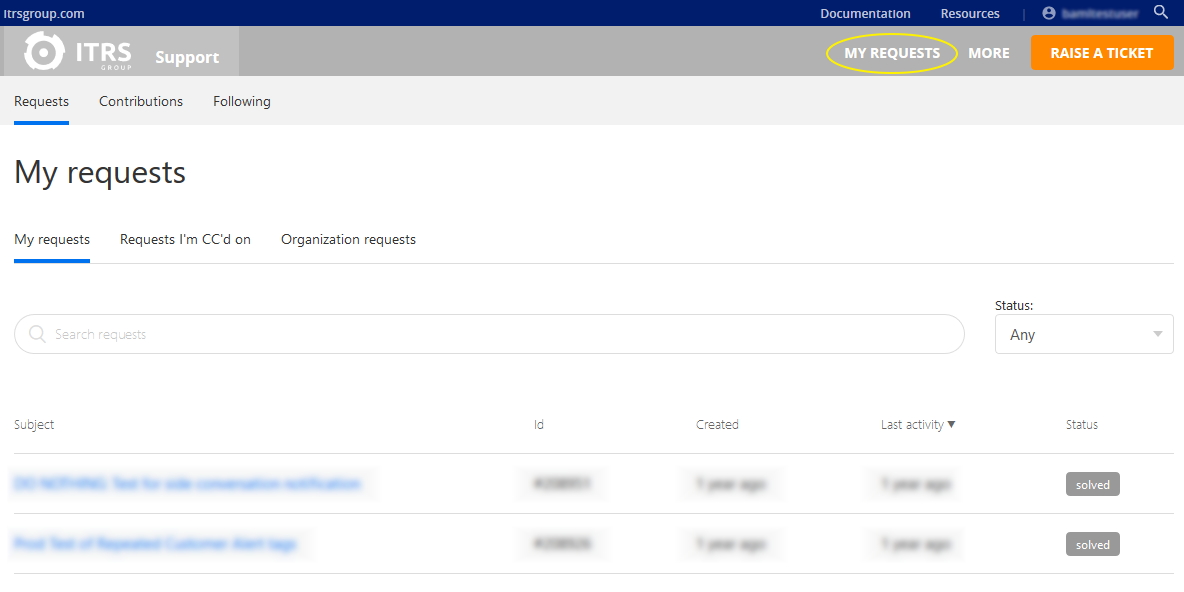
- My requests: tickets you have raised
- Requests I'm CC'd on: tickets that have been raised by another user whom you're cc'd in
- Organisation requests: tickets raised by your firm
- Subject: title of the ticket
- ID: ticket number
- Created: when the ticket was created
- Last Activity: last update on the ticket
- Status: any, open, awaiting your reply, solved
- Contributions: comments you have made on articles and FAQs
Selecting a ticket will bring up the conversation history between the requester and the ITRS Client Services tech.
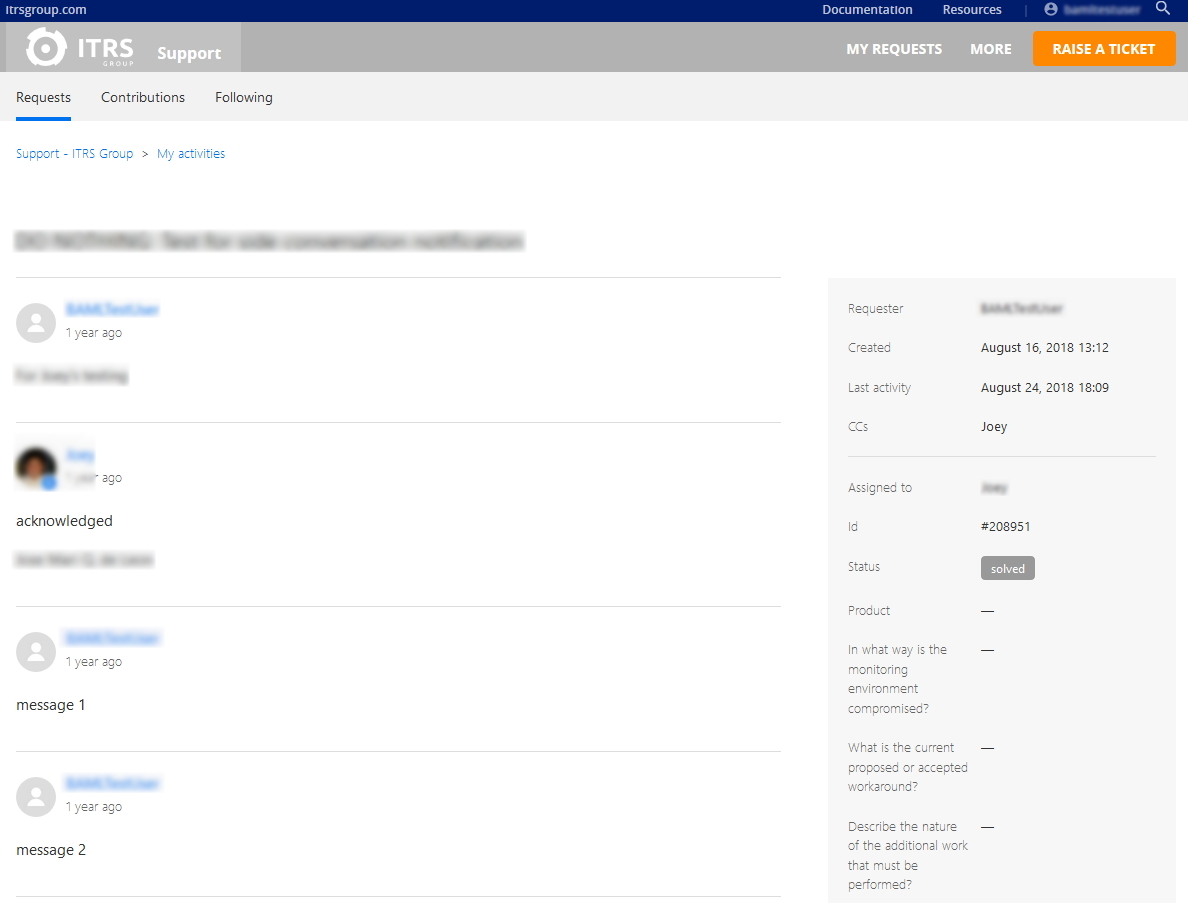
The most recent addition to our ITRS Client Service facility is the Chat feature. Clicking on the "Help" or "Chat with us" icon
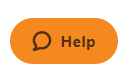

This will bring up a small window asking "How can we help?"
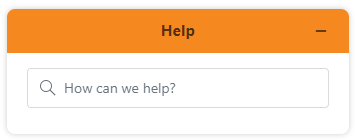
If you enter "active console crash" for example, our answer bot will display the following results. From this window you can choose the article that is relevant to your query.
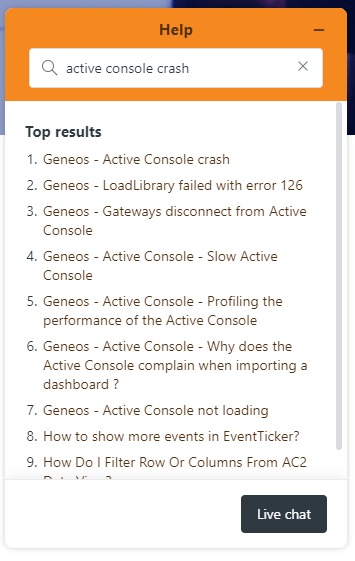
If you find you still need further assistance, click the "Live chat" button to speak with a member of our Client Services team.
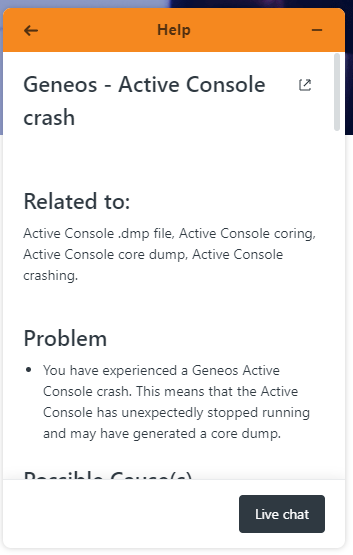
You will be asked to supply your name, email address, ITRS product of concern, and your initial message. After doing so, just click on "Start chat" and a member of the ITRS Client Services team will attend to you.
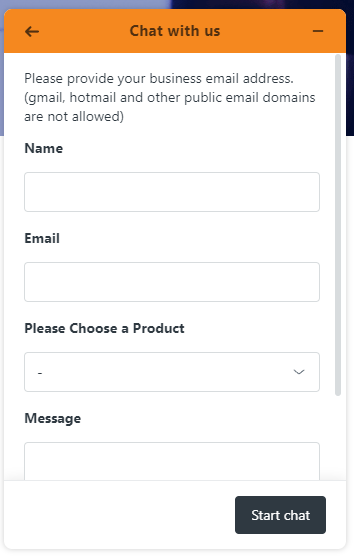
Comments
0 comments
Please sign in to leave a comment.