Gateway SQL
There could be a requirement to extract the Sampling Status headline cell of all samplers running in a Gateway. This could be done by configuring a Gateway SQL sampler.
Configuration
Warning
This sampler configuration could increase the utilization of the Gateway. Hence, either set the sampleInterval to a higher value such as 10 minutes or set it to manual sampling (i.e. sampleInterval = 0).- To extract all samplingStatus headline cell values use the GW_SQL_samplingStatus.xml
- The dataview would look like the following:
- The dataview would look like the following:
- To extract all samplingStatus headline cell with a value not equal "OK" use the GW_SQL_samplingStatus_NOT_OK.xml
- The dataview would look like the following:
- The dataview would look like the following:
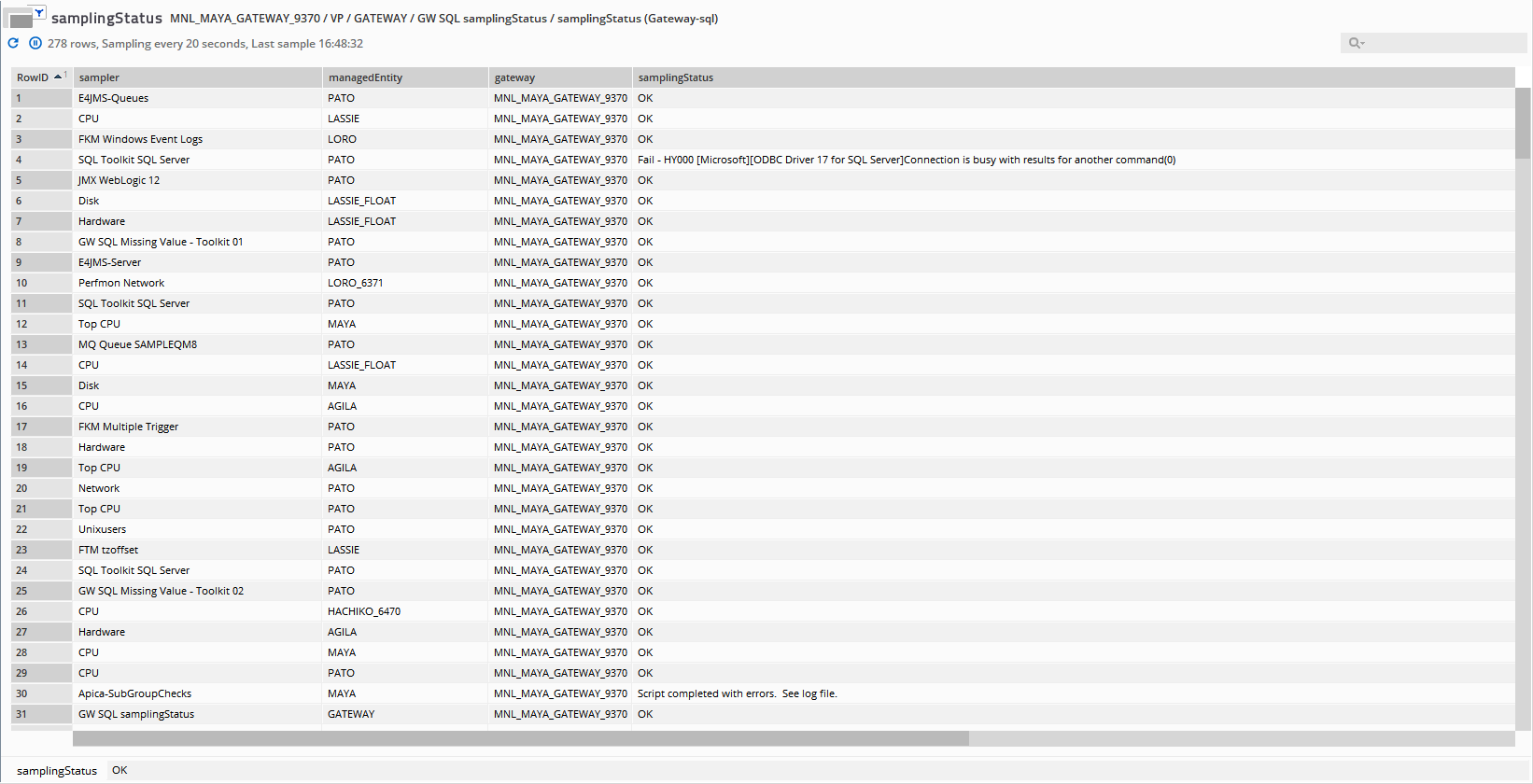
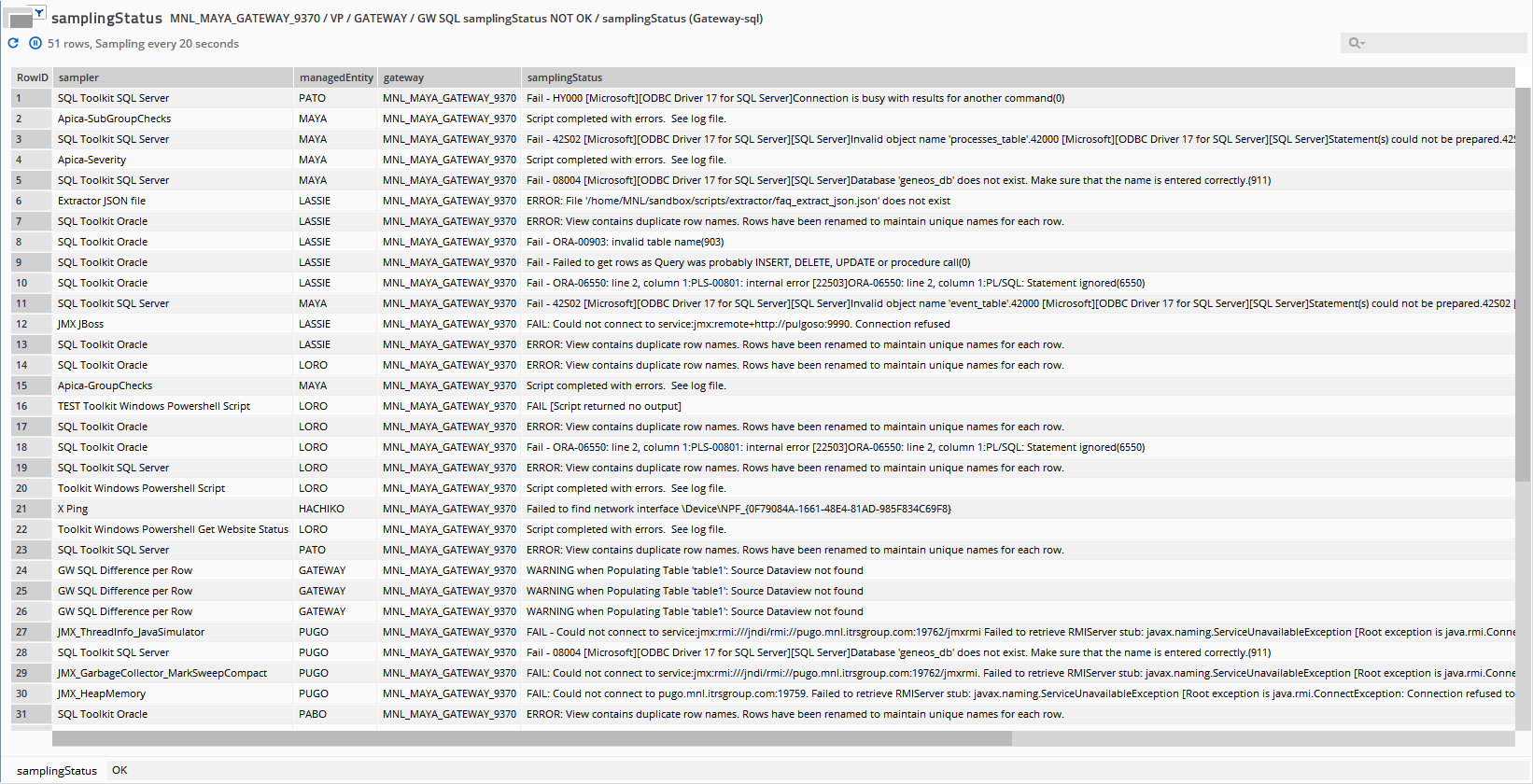
Comments
0 comments
Please sign in to leave a comment.