Using variables
This is easily done by using variables.
Additional details
To attain this, the Active Time must be a variable, and this variable must be added to each Managed Entity (aka ME).
For example, using 2 MEs, the variable ACTIVE_TIME is added to both ME1 and ME2:
ME1
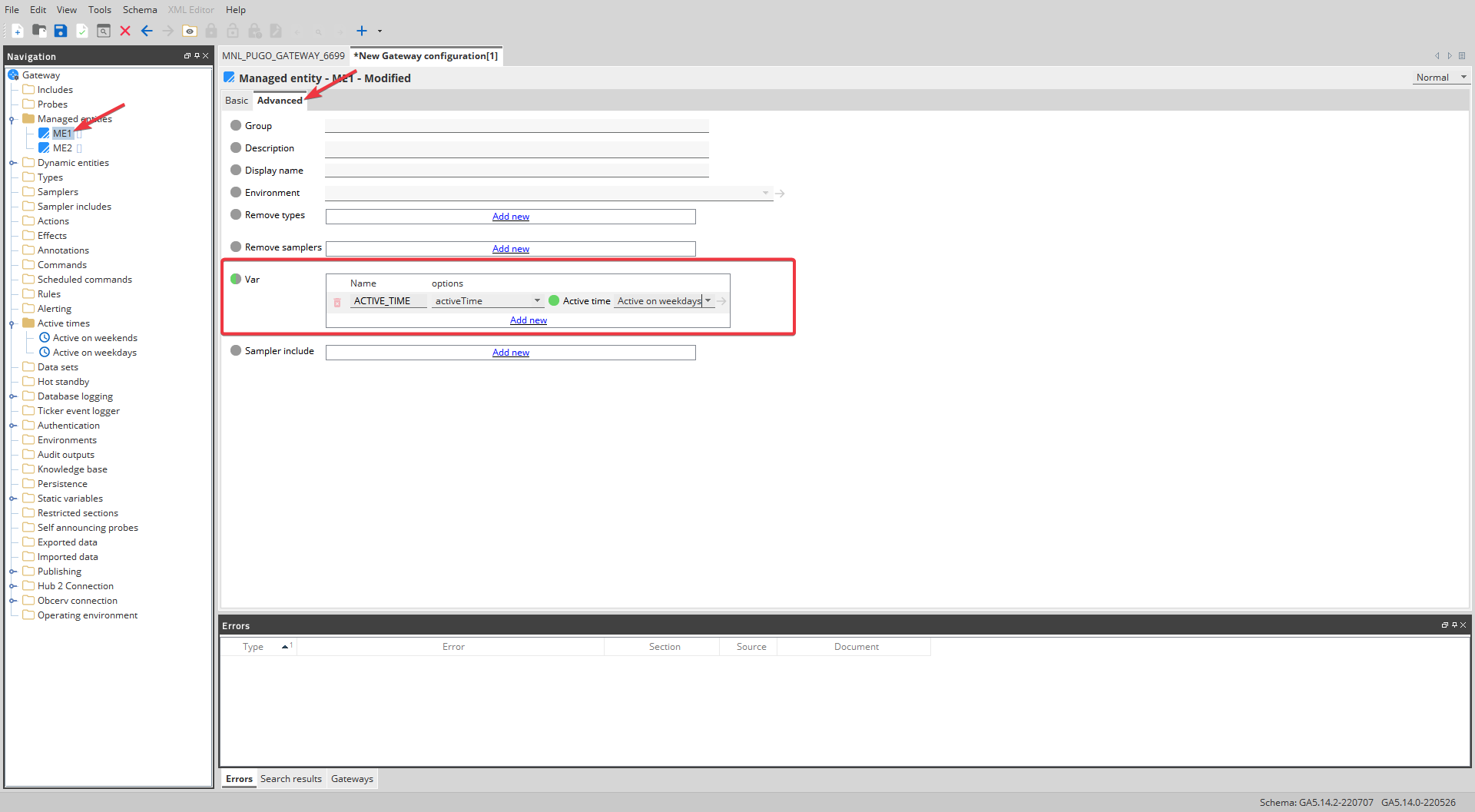
ME2
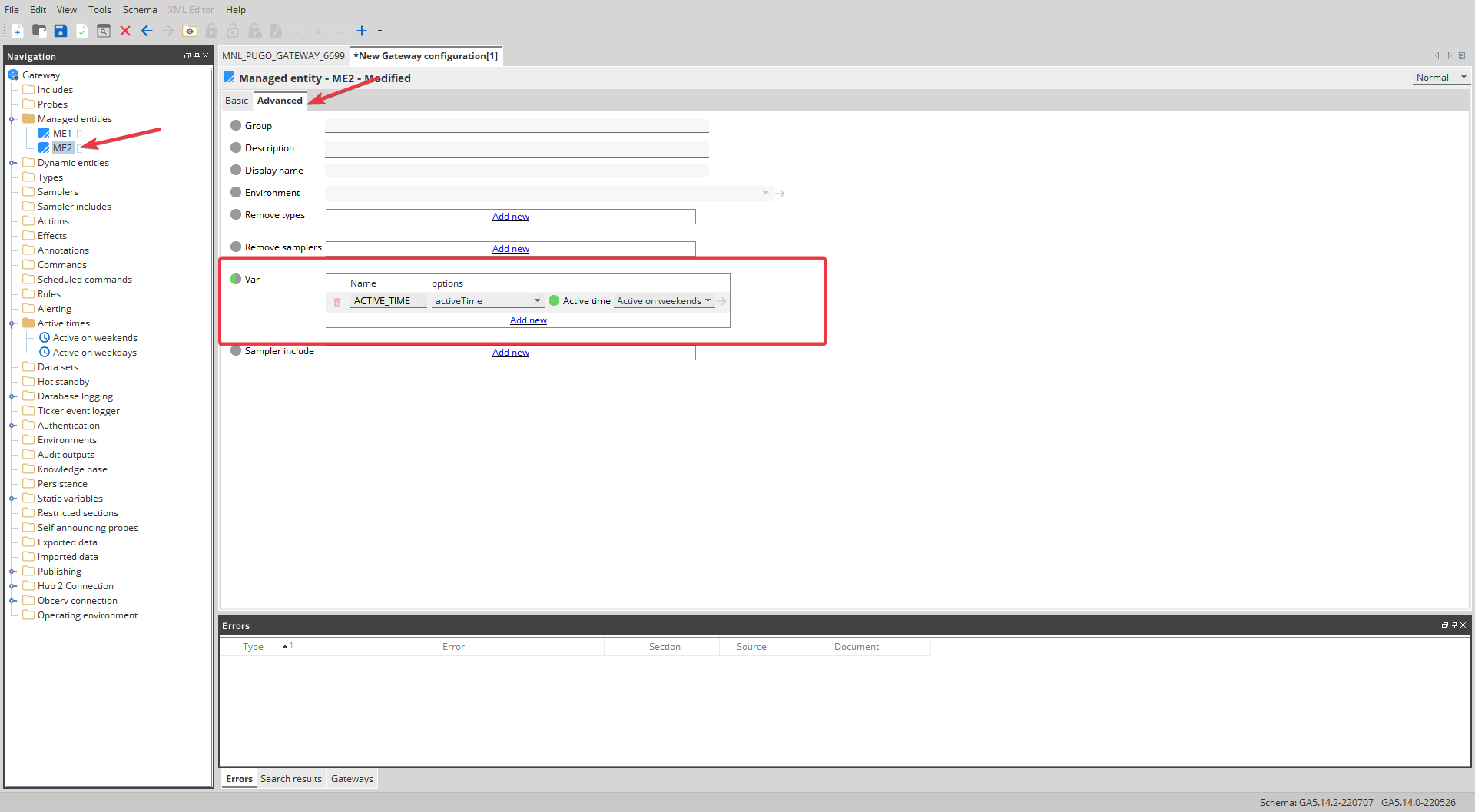
The said variable references two different active times i.e. Active on weekdays and Active on weekends. This variable needs to also be added to the rule as seen below:
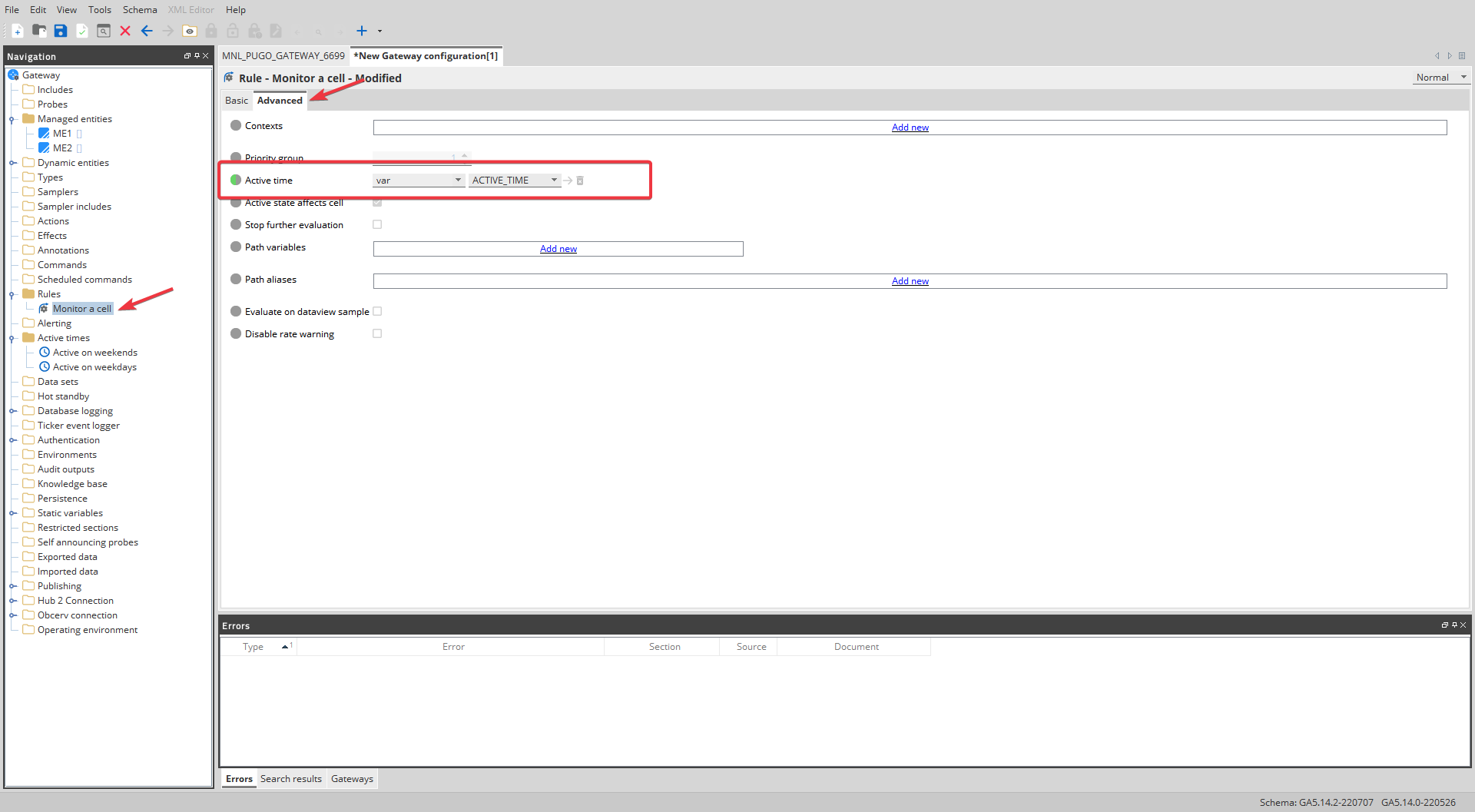
Given this:
- When the rule is currently monitoring a cell on ME1, the active time Active on weekdays is applied to the rule
- When the rule is currently monitoring a cell on ME2, the active time Active on weekends is applied to the rule

Comments
0 comments
Please sign in to leave a comment.